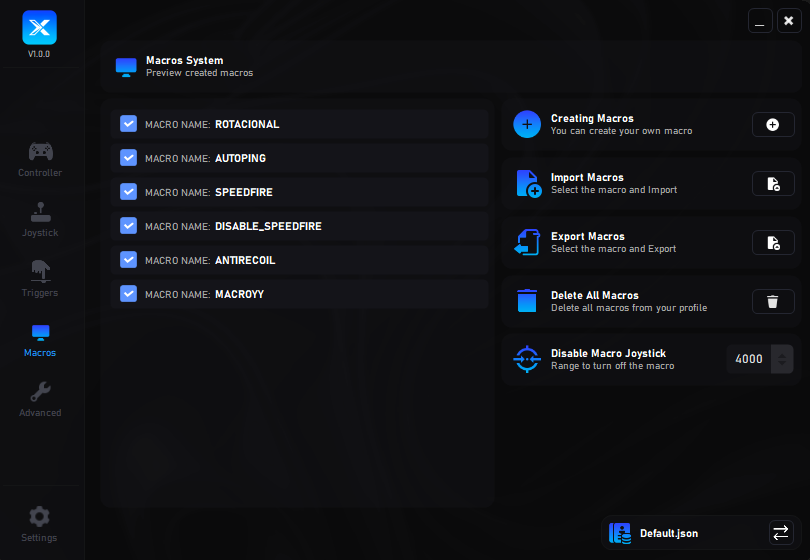Introduction
DualX is a next-generation proprietary software designed exclusively for real controller users, with full compatibility for Xbox, DualShock 4, and DualSense. It provides a secure and professional platform for customization, delivering superior performance compared to traditional tools such as DS4Windows.
Developed by ControlSync Softwares, this commercial solution has been engineered under the highest standards of quality. Its purpose is to grant users full control of their controllers, offering an advanced set of tools to maximize both precision and personalization.
With DualX, users can:
- Precisely configure every controller parameter.
- Adjust sensitivities to match personal preferences.
- Create and manage advanced macros effortlessly.
- Fully customize the controller for optimal performance.
Each DualX license is individual and non-transferable, strictly bound to a single user and device. License sharing or installation on multiple systems is not allowed.
In summary, DualX is not just another utility—it is a professional and exclusive tool that delivers total control over your real controller experience, setting a new standard in precision, security, and customization.
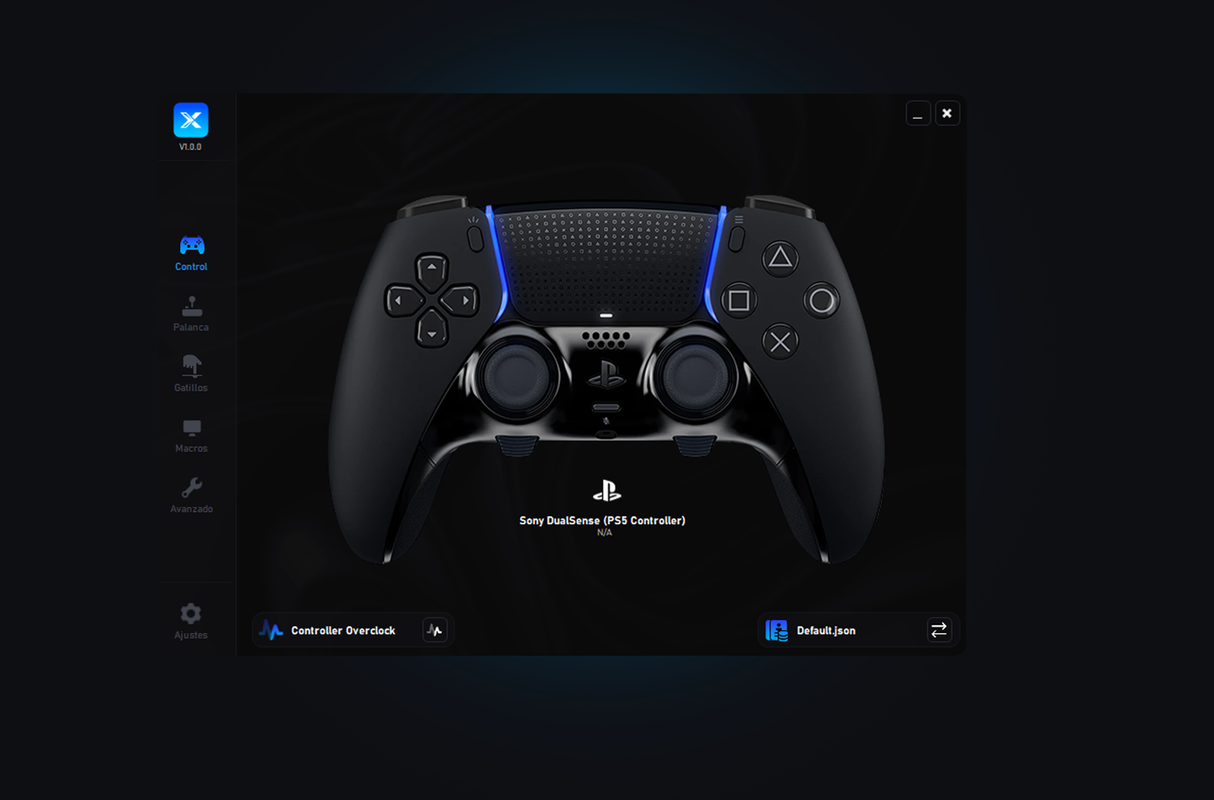
Installation
To ensure a smooth setup of DualX, please follow the installation steps carefully before reaching out to support. Many common questions are already documented here.
1. License Activation
Before downloading DualX, you must first log into your account and activate your license.
Why is activation required?
When you purchase a license, it immediately appears in your dashboard, but it does not start consuming time until you activate it. The expiration countdown begins only after activation. If your license is not activated, you will not be able to access the software.
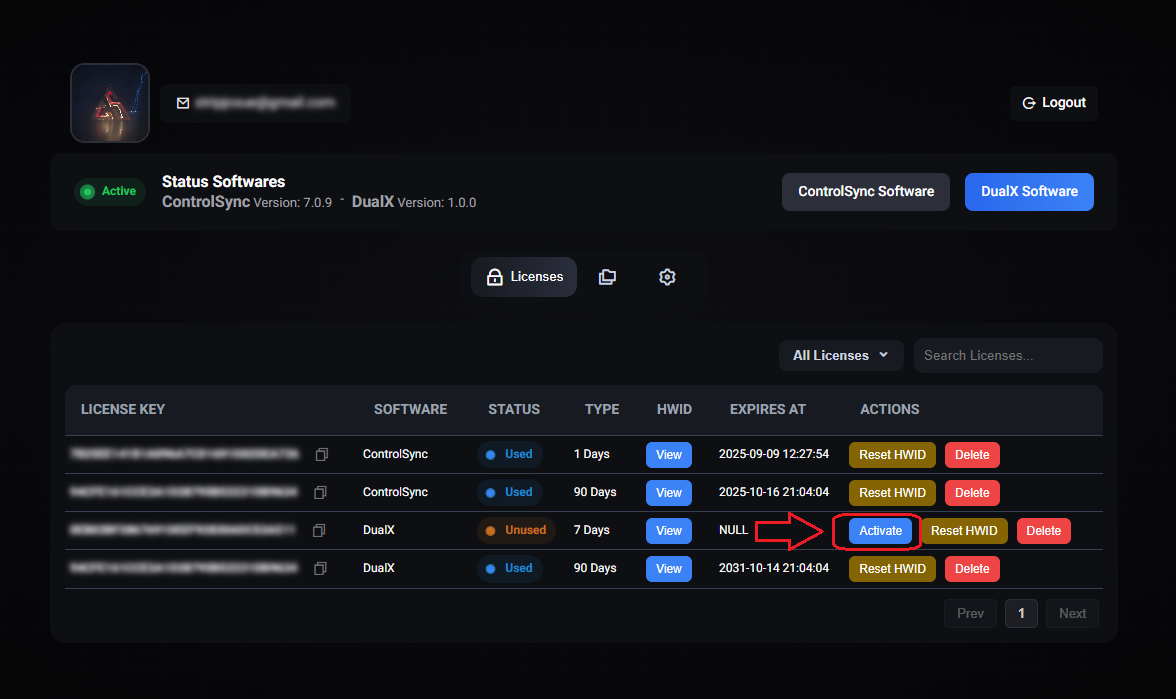
2. System Preparation
Before downloading DualX, we need to adjust some settings on your PC to avoid installation errors.
Our software includes an advanced internal protection system called Obfuscation, designed to safeguard its integrity. Because of this, some antivirus programs may incorrectly detect the installer as a virus. Please note: this is a false positive — the antivirus cannot properly analyze the files due to 100% obfuscation.
To ensure the installation runs smoothly, temporarily disable your antivirus. For convenience, you can use our utility DControl, which automatically disables the antivirus before installation.
Password File: dcontrol
Once opened, simply click on Disable Antivirus and proceed with the installation.
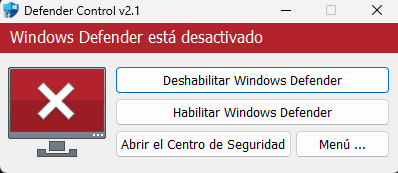
Additionally, while optional, we strongly recommend disabling the Windows 11 24H2 (Build 22631) driver vulnerability protection to prevent potential incompatibilities with our driver.
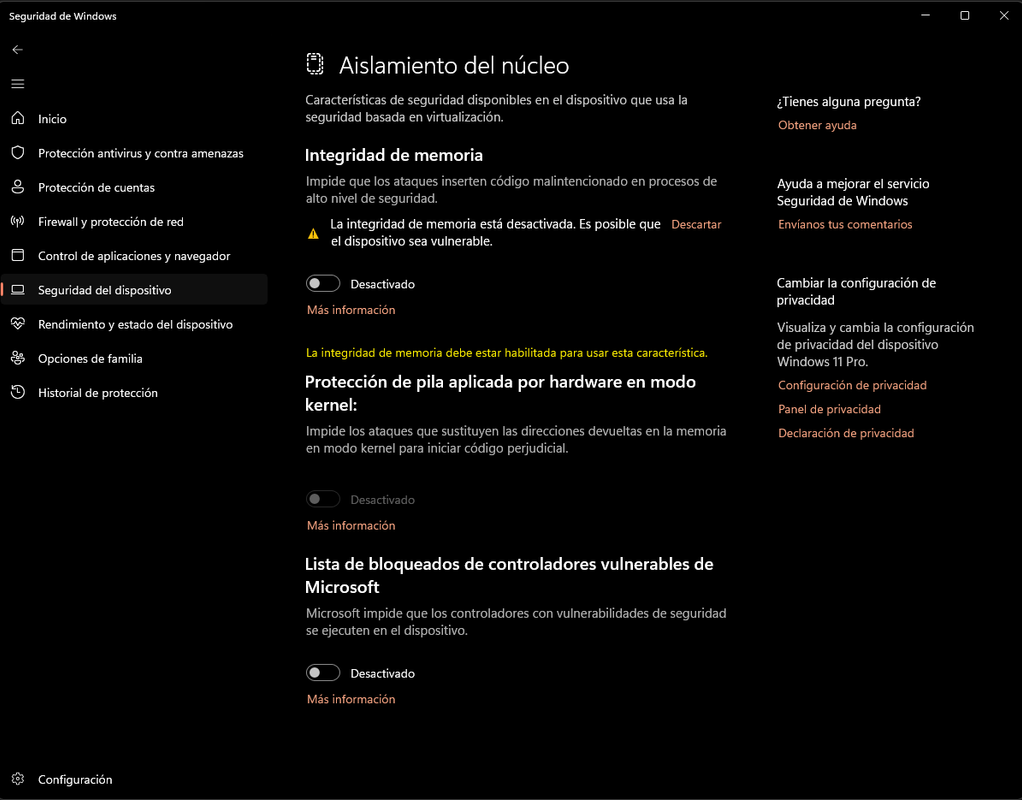
Additional Installation: Automatic Restore Point Creation
When starting DualX for the first time, the system will automatically create a Restore Point. This precaution is necessary because during installation, device drivers are loaded and configured, and in rare cases, a change may affect the proper functioning of peripherals.
The restore point ensures that if any issue arises, you can revert the system to a previous state quickly and safely, without losing personal files. This guarantees that you always have a backup of your system's state before applying changes.

If the installation completes successfully, you can verify that the restore point has been created by accessing the Windows System Restore tool, where the restore point created by DualX will be listed.

Controller Configuration
To ensure a smooth setup of DualX, please follow the installation steps carefully before reaching out to support. Many common questions are already documented here.
1. Controller Detection
When starting DualX, an automatic window will always appear to detect your physical controller (DualSense, DualShock, or Xbox). This step is very important: if you do not select your controller, you will not be able to use DualX. Make sure to select your controller and click OK.
Once this is done, the software will automatically hide your physical controller from the system and games.
- After completing the detection, it is recommended to close DualX, disconnect your controller, then reopen DualX and reconnect your controller.

2. Controller Logo Button
This button allows you to reopen the controller detection window. By unchecking your controller, it will become visible again to the system.

3. Controller Overclock (Reduce Input Latency)
By clicking this button, a window will open allowing you to lower the input delay of your PlayStation controller. This feature, known as controller overclocking, modifies the polling rate — the frequency at which the controller communicates with your PC.

Available polling rate options include:
- 1000Hz (1 ms response time)
- 500Hz (2 ms response time)
- 250Hz (4 ms response time)
- 125Hz (8 ms response time)
- 31Hz (32 ms response time)
Increasing the polling rate significantly reduces input latency, resulting in faster response times and a smoother gaming experience. This is especially useful in competitive or fast-paced games where every millisecond counts.
Once you select a rate, you will need to reinstall the service and reconnect your controller for the changes to take effect.

4. Profiles
The Profiles System has been redesigned to be much simpler and more user-friendly. You can quickly create and manage multiple profiles according to your needs.
Creating a New Profile
Enter a profile name and click the Create New Profile button. Your new profile will immediately appear in the list at the bottom of the panel.
Profile Order and Auto-Load
Profiles are numbered sequentially. The application will always automatically load Profile #1 on startup. You can easily change the order of profiles by dragging one above the other.
Additional Options
- Import profiles from an external file.
- Export any existing profile.
- Delete unwanted profiles.
- Select a profile and click Play to load it instantly.
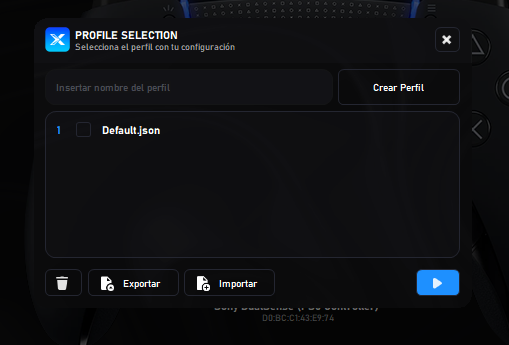
Joystick Configuration
To ensure a smooth setup of DualX, please follow the installation steps carefully before reaching out to support. Many common questions are already documented here.
1. Deadzone Types
Axial:
The deadzone is applied independently on each axis (X and Y). This means small movements on one axis will not affect the other, making it easier to fine-tune horizontal and vertical input separately.
Radial:
The deadzone is applied in a circular shape, considering both axes together. This provides a more natural feel for diagonal movements, as input is detected only when the stick moves outside the circular threshold.
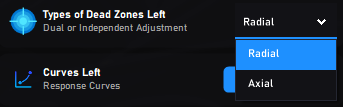
2. Joystick Response Curves
The Response Curves system allows you to define how the joystick reacts to your input by applying different mathematical curves. This customization helps adapt the controller to your personal playstyle, whether you prefer smoother control or faster reactions.
Available Curves:
- Linear: The raw input matches the output 1:1, offering a natural and consistent response.
- Enhanced Precision: Provides more control in small stick movements, ideal for aiming accuracy.
- Quadratic: Slower response at the beginning, with faster acceleration as the stick moves further.
- Cubic: Even softer start with a steep response curve at higher input levels.
- EaseOutQuad: Quick initial response that slows down for smoother control.
- EaseOutCubic: Strong initial boost with gradual control at higher ranges.
- Custom: Fully customizable curve where you can adjust control points to create your own unique response pattern.

3. Custom Joystick Configuration
The Custom Joystick Configuration panel offers complete control over how your joystick responds to input. By fine-tuning these parameters, you can achieve greater accuracy, responsiveness, and comfort according to your gaming style.
Available Options Explained in Detail:
-
Dead Zone:
Defines the minimal stick movement that will be ignored. Increasing this value prevents unwanted micro-movements caused by hardware wear or stick drift.
Best for: Old or worn controllers with drifting issues. -
Max Zone:
Sets the threshold at which maximum input is registered. Lowering this value allows you to hit maximum movement earlier, while increasing it requires a full deflection to reach maximum.
Best for: Players who want faster access to maximum speed or prefer smoother full-range control. -
Anti-Dead Zone:
Compensates for the dead zone by boosting smaller inputs. This ensures that even slight movements register, reducing the “dead” feeling in the center of the stick.
Best for: Precision aiming in FPS games or quick micro-adjustments. -
Max Output:
Limits the highest possible output of the joystick. Even at full deflection, the output will not exceed this cap. Useful to avoid overly sensitive behavior in games.
Best for: Racing games or simulations where maximum stick output feels too aggressive. -
Vertical Scale:
Controls the sensitivity of the vertical axis relative to the horizontal. Reducing it helps when you need faster horizontal movements but slower vertical ones (e.g., aiming in shooters).
Best for: Games where vertical precision is critical, such as FPS titles. -
Sensitivity:
Adjusts how strongly the stick input is scaled for speed. Lower sensitivity provides more deliberate control, while higher sensitivity makes the stick more reactive.
Best for: Fast-paced games requiring rapid input response, like fighting or action games. -
Smooth:
Adds interpolation to joystick movement, reducing abrupt changes and making transitions smoother. While it adds stability, excessive smoothing may increase input delay slightly.
Best for: Racing or flight simulators where fluid stick control feels more natural.
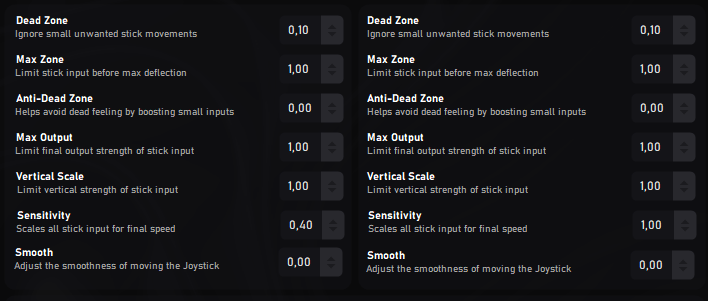
AI-Powered Aim Assistance System
This section explains in detail how the Artificial Intelligence assistance system works, helping you achieve an optimal configuration before requesting support.

Important Note
Using the AI aiming assistance system does not guarantee 100% accuracy, as performance depends heavily on your hardware components. It is not mandatory to use the AI to enable ControlSync; you can disable it if preferred. This clarification helps avoid support requests on systems with limited hardware performance.
Model Selection
Before activating the system, select a detection model compatible with your game. Several versions are available (V1, V2, etc.), each optimized for different setups. Not all models provide the same level of accuracy, so we recommend testing several to find the one that best suits your needs.
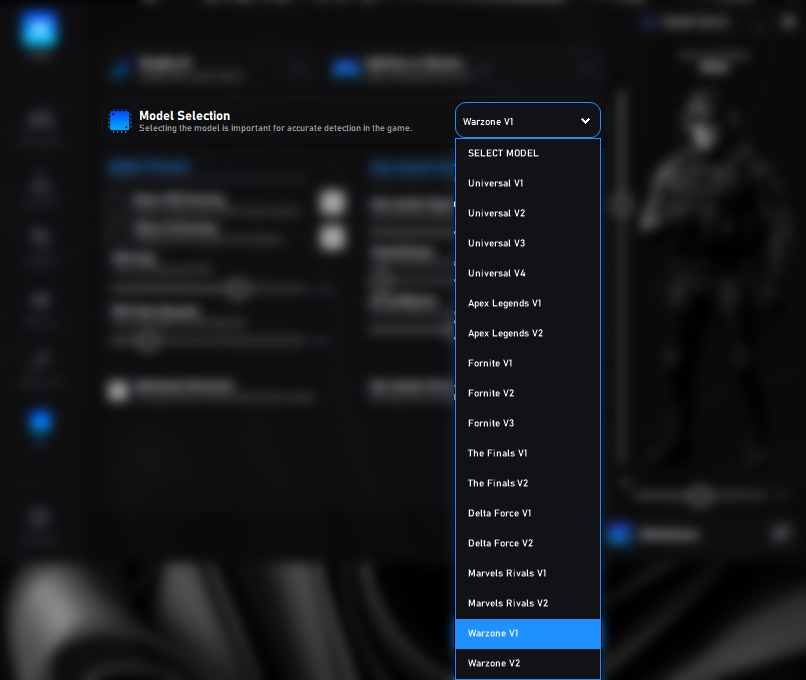
Assign a Key or Button – Activate AI
Click the assignment button and press a keyboard key or mouse button. This will be your main command to toggle the AI Aim Assist on or off. Then, check the 'ENABLE AI' box; if not enabled, the remaining options will stay locked.

Visual Adjustment
This section allows you to configure the visual elements of the system, such as the detection area (FOV) and AI overlays. These settings determine how visual indicators are displayed on the screen.
Show FOV Overlay: Draws a circle at the center of the screen representing the AI’s detection range (Field of View). This is a purely visual element that does not affect performance. The gray box on the right allows you to change the FOV circle color for better visibility.
Show AI Overlay: Displays a rectangle over detected enemies, helping verify model accuracy. It also includes a color selector for customizing ESP markers. Even if this overlay is disabled, AI detection will continue to run in the background.
FOV Size: Controls the radius of the detection field. A smaller value provides greater precision, while a larger value expands the detection range but may reduce aiming stability.
Dynamic FOV: Enables dynamic FOV behavior. The detection area automatically adjusts based on target distance or player speed. It can also be manually toggled using the assigned key or button, making the FOV expand or shrink in real time.

Aim Assist Configuration (AI)
Here you can fine-tune the parameters that control how the AI-based aim assist behaves. These settings let you balance speed, smoothness, and precision to match your playstyle.
Aim Assist Speed: Controls how quickly the assistance system responds to crosshair movement. A higher value increases reaction speed but may lead to overcorrection.
Smoothness: Defines how fluid and natural the assisted aiming feels. A low value results in fast, direct movements, while a higher value makes transitions smoother and more organic.
AI Confidence Level: Determines the minimum confidence required by the AI to consider a detection valid. A higher value improves precision, while a lower one increases detection range but with a greater chance of false positives.

Optimization and Aim Assist Power
Allows you to adjust the system’s performance and aiming strength to balance stability, resource usage, and precision.
Optimized Detection: Activates an optimized detection mode designed for systems with mid- or low-range graphics cards. It reduces GPU load through more efficient algorithms, though CPU usage may slightly increase.
Aim Assist Force: Controls how strong the AI aim correction is. A higher value makes aiming assistance more aggressive, while a lower value produces smoother and more natural movement.

Aiming Position (AI Position)
Defines the exact body point where the AI will focus its aim assistance. The vertical and horizontal sliders allow precise control over the target point.
Vertical Control: Adjusts the height of the impact point. Move it up to aim at the head or chest, or down to target the abdomen or legs.
Horizontal Control: Adjusts the lateral aiming position. Moving it to the right shifts the aim to that side, while moving it left compensates in the opposite direction.
AI Position Indicator: Displays in real time the body part the AI is currently targeting (e.g., Head, Chest, Abdomen), making it easier to visually calibrate the system.

Trigger Configuration
To ensure a smooth setup of DualX, please follow the installation steps carefully before reaching out to support. Many common questions are already documented here.
1. Trigger Response Curves
The Response Curves define how the trigger input is translated into output. Choosing the right curve allows you to control whether the trigger feels more precise at the start, more responsive, or balanced throughout the press.
- Linear: Input and output match in a 1:1 ratio. This is the most natural curve and is ideal for general use.
- Quadratic: Slow response at the beginning with faster acceleration near the end of the press. Good for gradual control, such as throttle or braking.
- Cubic: Even softer start than quadratic, with very strong acceleration at full press. Suitable for games where maximum input is only needed at the end.
- EaseOutQuad: Fast activation at the beginning that slows down toward the end. Provides quick initial response but smoother control later.
- EaseOutCubic: Strong initial boost with a gradual increase across the rest of the trigger pull. Useful for shooters where fast trigger response is required.
2. Trigger Deadzone Configuration
The Trigger Deadzone Configuration panel allows you to fine-tune how your triggers respond by adjusting their sensitivity and limits. This is especially useful for improving accuracy and avoiding accidental inputs.
Available Options Explained:
-
Dead Zone:
Defines the initial portion of the trigger travel that will be ignored. Increasing this prevents unwanted or accidental presses, especially useful if the triggers are too sensitive or worn out. -
Max Zone:
Sets the maximum distance of trigger travel required to reach full input. Lowering this value makes the trigger hit 100% earlier, reducing the need to press fully. -
Anti-Dead Zone:
Compensates for dead zones by boosting small inputs, ensuring that even light trigger presses register more strongly. -
Max Output:
Limits the final output strength of the trigger. Even at full press, the input will not exceed this cap, which helps reduce oversensitivity. -
Sensitivity:
Adjusts how strongly trigger input is scaled toward final speed. Lower sensitivity makes the trigger feel more deliberate, while higher sensitivity makes it react faster to small presses.
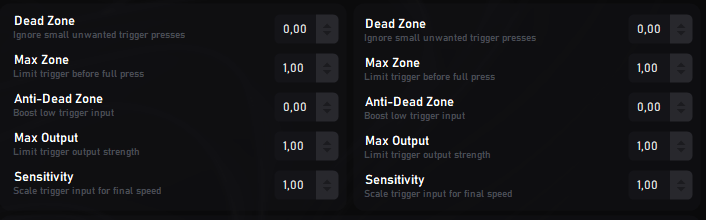
3. Adaptive Triggers (DualSense Only)
The Adaptive Triggers system is a unique feature of the PlayStation DualSense controller, allowing you to customize resistance and effects for a more immersive gameplay experience. These settings can be tailored to simulate real-world sensations such as pressure, resistance, or vibration.
Available Modes:
- Normal: The trigger behaves without any adaptive effects, providing a standard linear input.
- Resistance: Adds resistance when pulling the trigger, simulating physical pressure such as braking or pulling a bowstring.
- Pulse Automatic: The trigger vibrates at a defined frequency, simulating effects such as automatic weapons, engines, or repeated impacts.
- Section Resistance: Resistance is applied only in a specific section of the trigger’s travel, allowing for advanced customization (e.g., strong tension halfway through the press).
Additional Parameters:
- Start: Defines where the effect begins during the trigger press.
- End: Defines where the effect ends during the trigger press.
- Frequency: Adjusts the speed of vibration effects (used in Pulse Automatic mode).
- Force: Controls the strength of the effect applied to the trigger.

Advanced Settings
To ensure a smooth setup of DualX, please follow the installation steps carefully before reaching out to support. Many common questions are already documented here.
1. Virtual Controller Output
The Virtual Controller Output feature allows you to select which type of virtual controller you want to emulate. This ensures maximum compatibility with games that may not natively support your physical device.
Available Options:
-
DualShock 4:
Emulates a PlayStation 4 controller, ideal for games that support native DS4 input and require PlayStation button prompts. -
Xbox 360:
Emulates an Xbox 360 controller, ensuring compatibility with the widest range of PC games since XInput is the standard for Windows gaming.

2. Extra Controller Test Functions
The Extra Test Functions panel provides advanced tools to test, monitor, and customize various aspects of your controller. These options are especially useful for diagnostics and personalization.
Available Features:
-
Color LED Controller PS:
Allows you to change the LED color of your controller. Several modes are available, including static colors and wave effects. -
Players Light and Mute LED (DualSense Only):
Customize the player light bar and mute LED for DualSense controllers. Options include OFF, Pulse, ON, and assigning LEDs to specific players. -
Vibration Tester:
Test the controller’s vibration motors by adjusting intensity, duration, and frequency. This helps verify haptic performance or simulate in-game feedback. -
Controller Function Tester:
Provides real-time monitoring of joystick axes (LX, LY, RX, RY), triggers, and gyroscope sensors (GX, GY, GZ). Ideal for checking calibration, drift, or hardware response. -
Connection Type & Battery Status:
Displays whether the controller is connected via USB or Bluetooth and shows the current battery charge level.

Settings
To ensure a smooth setup of DualX, please follow the installation steps carefully before reaching out to support. Many common questions are already documented here.
1. General Settings
The General Settings panel provides options to configure how DualX behaves when running on your system. These settings allow you to customize startup behavior, notifications, and profile management for a smoother experience.
Available Options:
-
Run at StartUp:
Automatically launches DualX when turning on the PC. -
Minimized to Taskbar:
When minimized, DualX hides its icon in the taskbar to reduce clutter. -
Closes Minimizes:
Closing the application will minimize it instead of fully exiting. -
Show Notifications:
Enables or disables all DualX notifications. -
Remove Hiding:
Disables automatic hiding when the application is closed, forcing it to fully exit. -
Swipe Touchpad to Switch Profiles (PS only):
Allows you to change profiles by swiping the PS5 touchpad from the side. -
Check for Updates:
Searches and downloads the latest available version of DualX.
Additional Options:
-
Customize Language:
Select your preferred language from the dropdown menu. -
License Status:
Displays the remaining days of your license and account information.
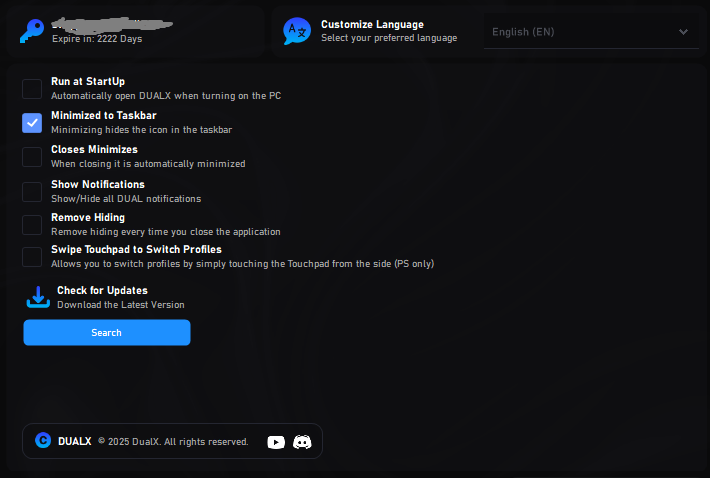
Macros
In this section, you'll find all the features included in the Macros Panel. Please read everything carefully in your language so you don’t have to ask for support for something that’s already covered in this tutorial.
0. How to Edit an Existing Macro
Editing an existing macro in DualX is very simple. Just move your mouse over the macro you want to modify and double-click it. This will open the macro in the editor panel where you can change, add, or remove actions as needed.
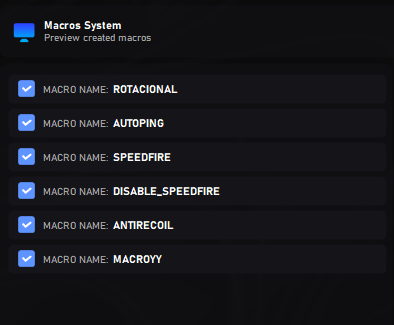
1. Macro Management
The Macro Management system in DualX gives you full control to create, import, export, and organize your macros for maximum flexibility and customization.
Available Options:
-
Creating Macros:
You can create your own macros directly inside DualX. Simply choose Create Macro and start building actions step by step. -
Import Macros:
Import macros that were shared or created previously. Select the macro file and load it into your profile for immediate use. -
Export Macros:
Export your macros to share with other users or keep them as a backup. Useful for replicating your setup across multiple PCs. -
Delete All Macros:
Remove all macros from your profile with a single click if you want to start fresh. -
Disable Macro Joystick (Min Range):
Defines the minimum range where macros will not interfere with joystick movements. This ensures you can move the stick freely without macros affecting small inputs. Default value: 4000.

How to Create Macros
In this section, you'll find all the features included in the How to Create Macros Panel. Please read everything carefully in your language so you don’t have to ask for support for something that’s already covered in this tutorial.
1. Activation Button and Macro Name
The Activation Button defines which controller button will trigger the macro. You can select the button using a dropdown menu, unified under Xbox controller buttons for compatibility. This system works the same way for PlayStation controllers.
In addition, you must assign a unique name to each macro using the provided text box. The macro execution engine uses this name to identify and manage macros individually. Make sure to avoid using symbols or special characters in the name to prevent errors.
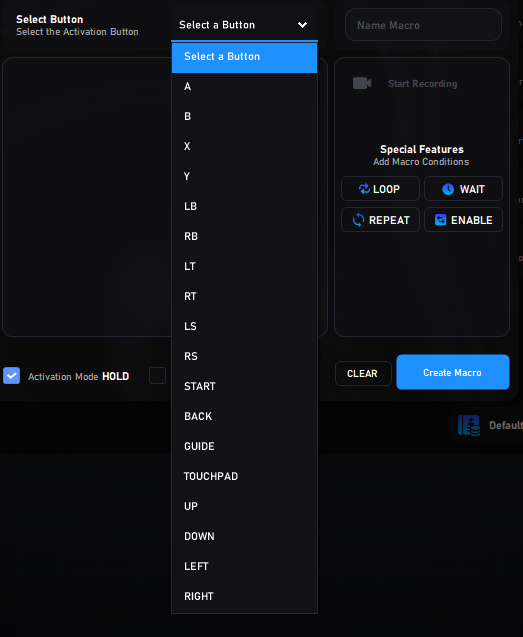
2. Functions for Creating Macros
The Macros Panel provides multiple tools to record and add functionality to your macros. Each option has a specific purpose, and using them correctly will help you build powerful automation.

▶ Start Recording
This button captures the inputs you send through the Remapper:
- Click Record.
- Activate the Remapper with your Power Button.
- Press the key you want to add.
The software will automatically detect the controller button linked to your key.
🔁 Loop
Creates a continuous loop in your macro:
- Place LOOP at the beginning.
- Place END at the end.
Without END, the macro will not stop correctly.

⏱️ Wait
Adds a delay between actions. Example:
Press A → Wait 100 ms → Release
This makes the macro pause 100 milliseconds before moving to the next action.

🔂 Repeat
Repeats a function several times automatically:
- Must be placed at the top of the macro.
- Not compatible with
.
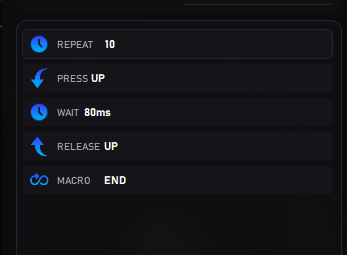
✅ Enable
Used to stop a specific macro running in a permanent loop.
Enable: MacroName
This command will disable the targeted macro immediately.

📂 Default Profiles
This base profile helps you start customizing DualX quickly.
1. Download